How to set up the Workday integration
The Workday integration let's you show various data sources on your Adenin dashboard, or on any Channels you're using Adaptive Cards on.
In this guide we're walking you through setting up the Workday integration.
1. Setup in Workday
- Search for
Register API Client for Integrationsin Workday's search field.
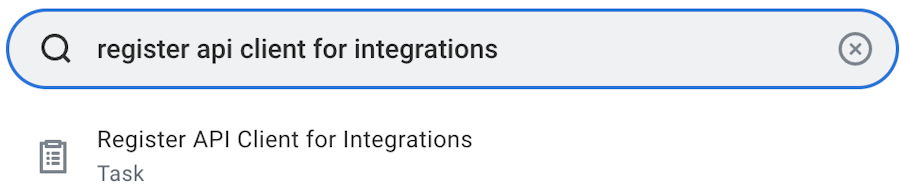
Select the Register API Client for integrations task to access the registration page.
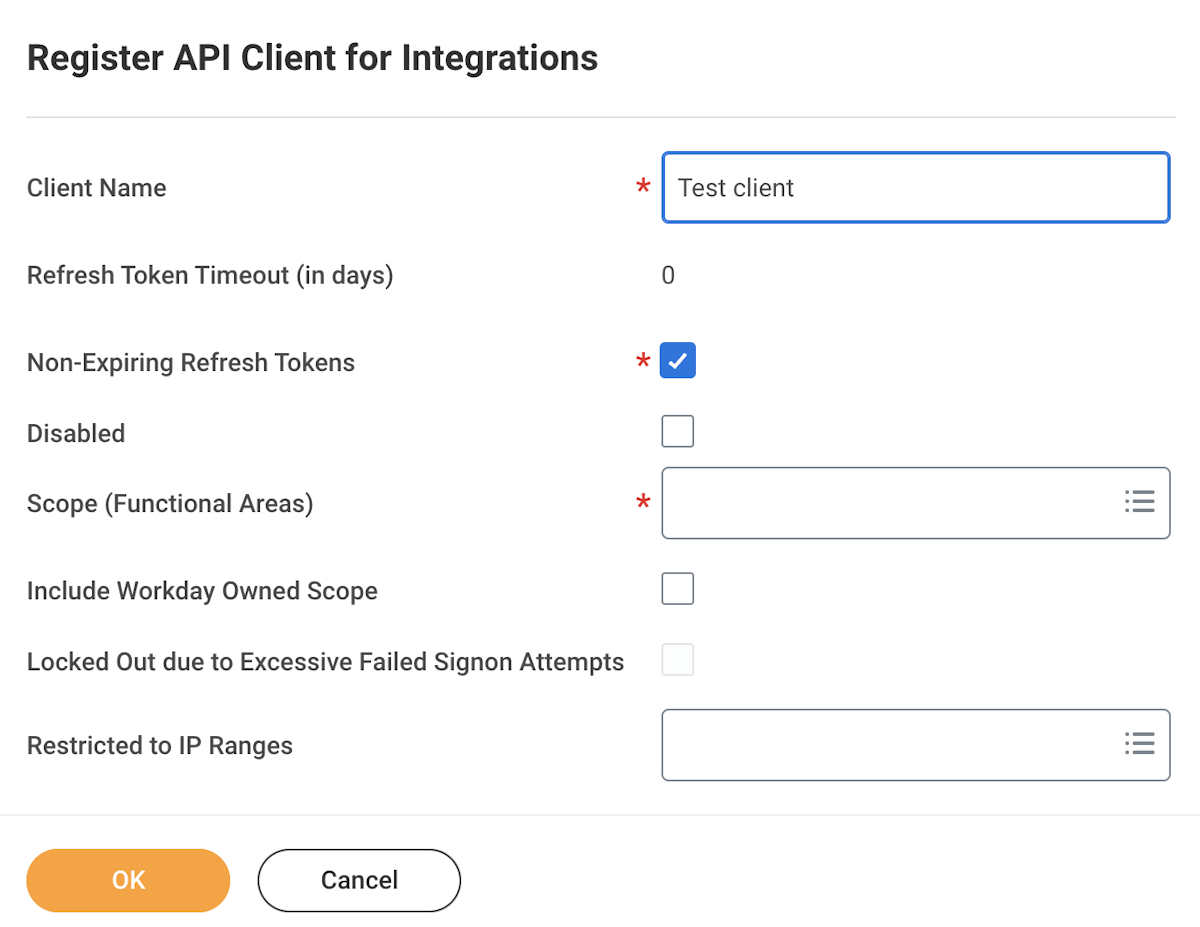 Select the Non-Expiring Refresh Tokens option. Specify the scope of access for the API client. Select the specific scopes required to access endpoints for your card.
Select the Non-Expiring Refresh Tokens option. Specify the scope of access for the API client. Select the specific scopes required to access endpoints for your card.Click OK to generate the Client ID and Client Secret.
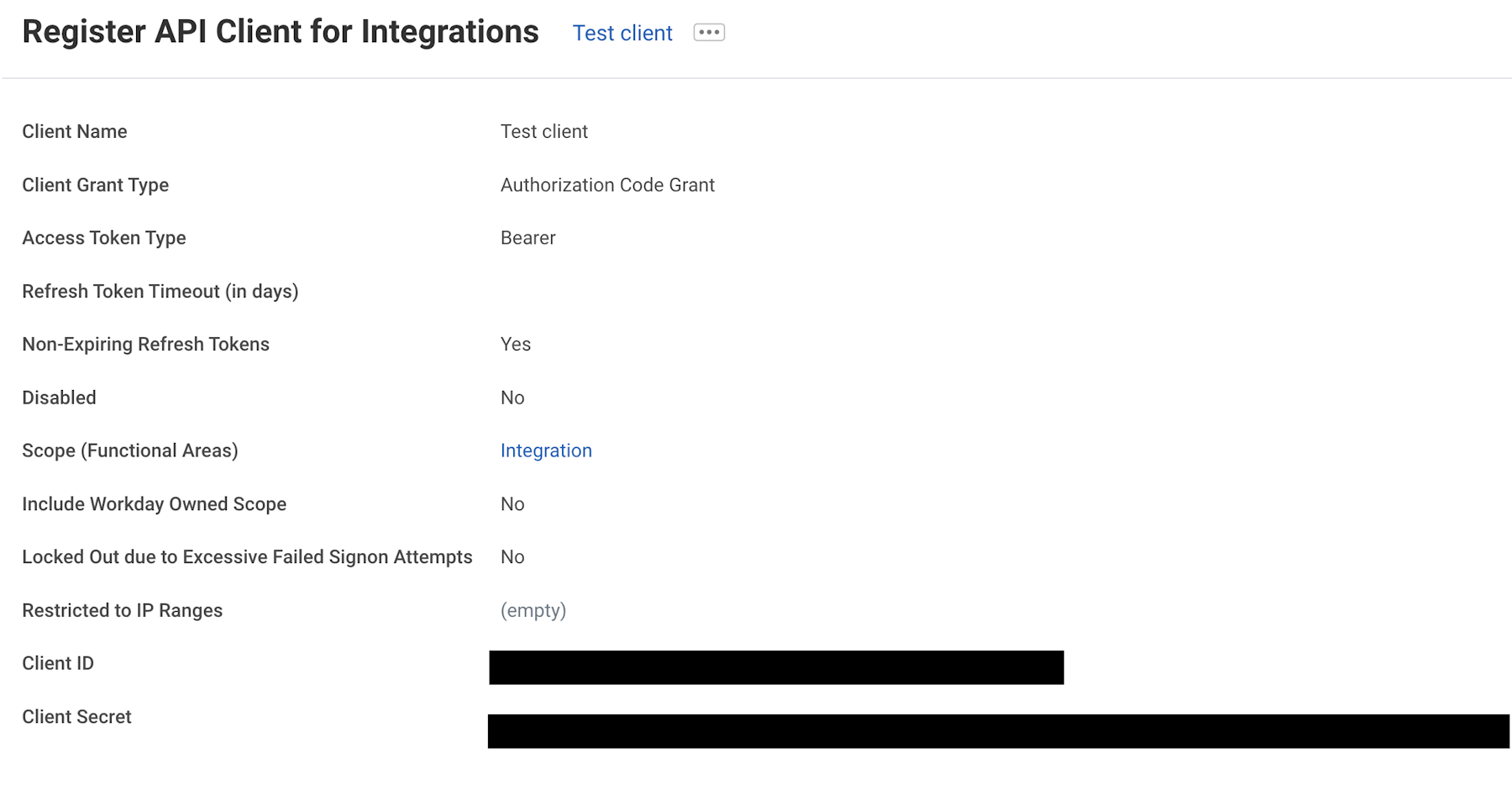 Copy the Client Secret and Client ID and click
Copy the Client Secret and Client ID and click Done.
Open the just created API Client definition by typing
View API Clientsin the search field in Workday and select the View API Clients report from the search results.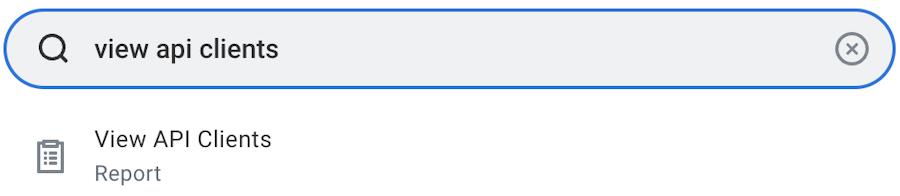
Copy the Endpoints from the next page
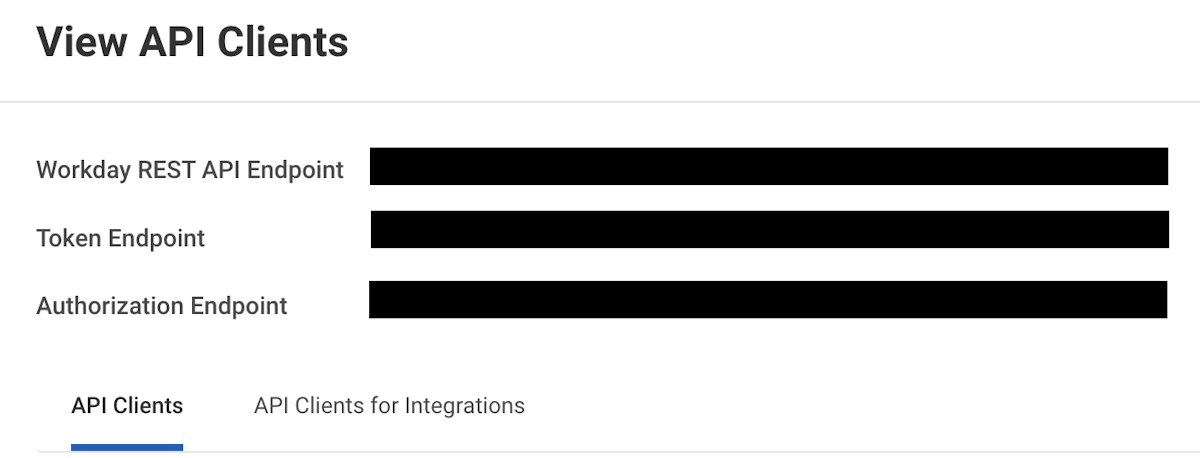
Select the API client you registered in the previous step and click the ellipsis (...) next to the client name and choose
API Client > Manage Refresh Tokens for Integrations.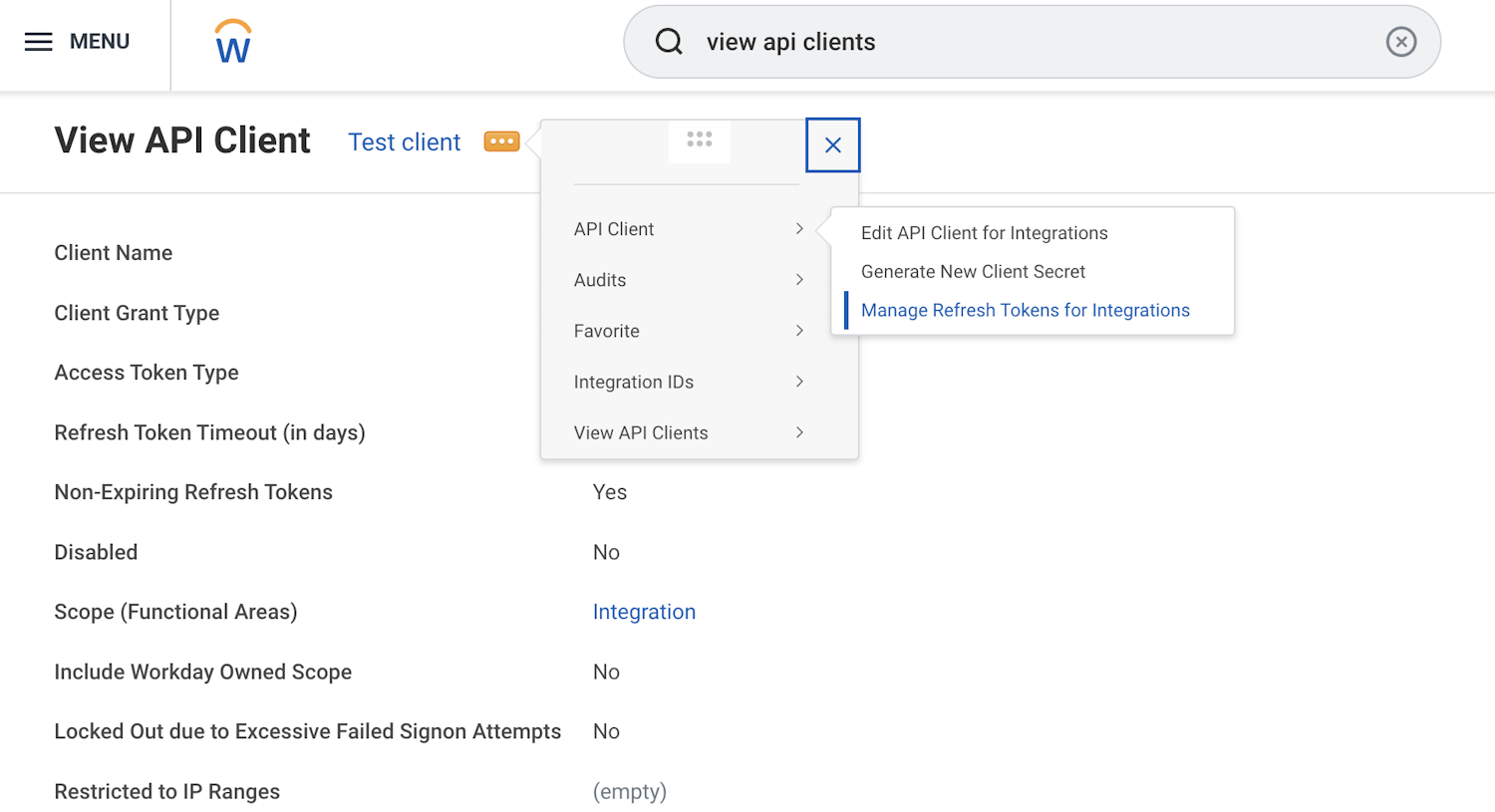 Assign a workday account, typically an ISU (integration system user), and note down the generated refresh token from the Successfully Regenerated Refresh Token page.
Assign a workday account, typically an ISU (integration system user), and note down the generated refresh token from the Successfully Regenerated Refresh Token page.
2. Configure Adenin
You most likely reached this article mid-way through adding Workday to Adenin and are now in the Account link section. The information that you generated with the above steps needs to be entered into this section once when your first card is configured.
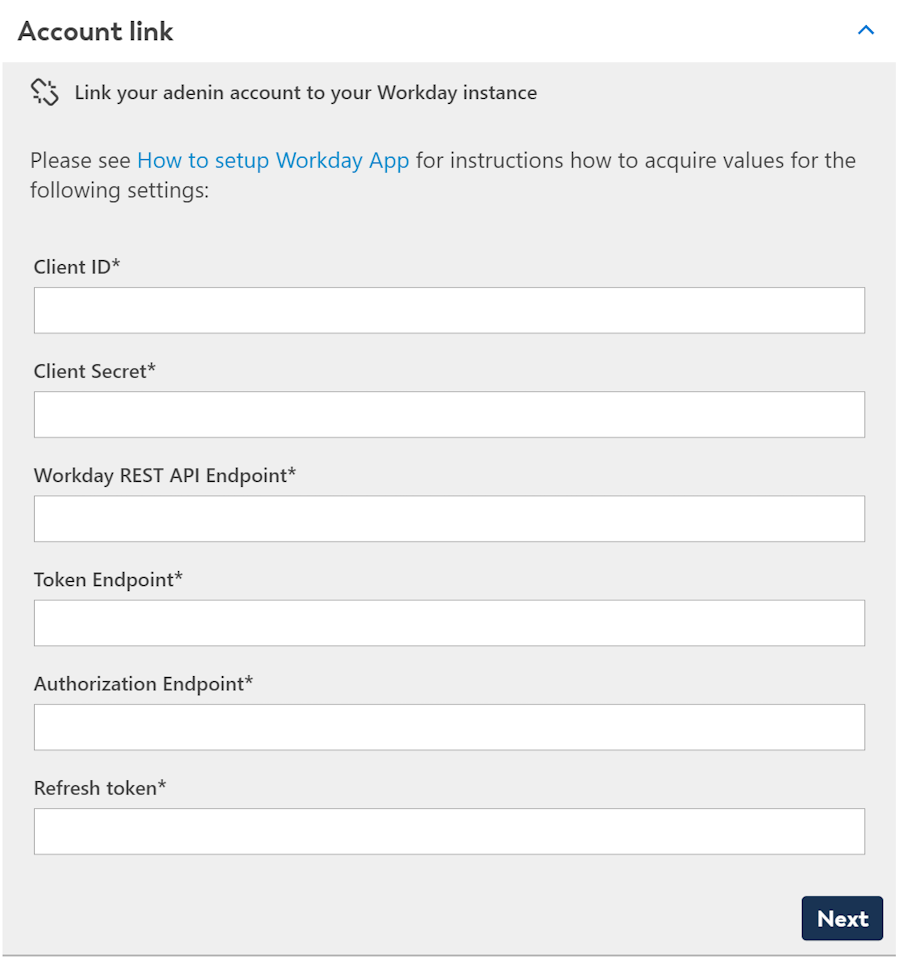
3. Setup Employee Id
In order to show data for the current user, the card needs to access the Employee Id of the user. The default mapping of the account name to the Employee Id is based on the employeeNumber property of the user. SCIM needs to be enabled in Adenin to synchronize that property with the Employee Directory.
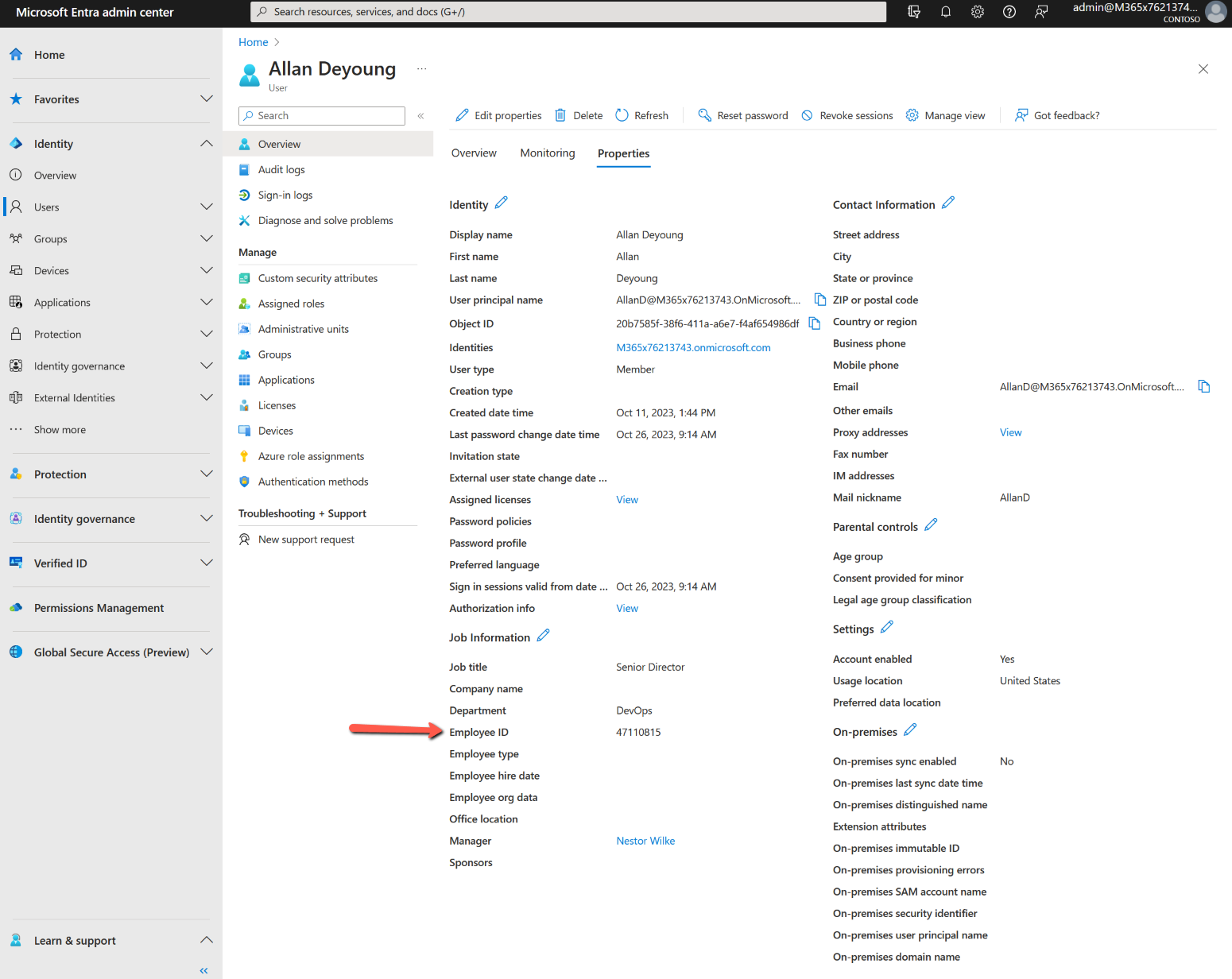
4. API Sandbox
Setting up a Workday API client and providing the Employee ID usually take some time. Therefore, we offer a pre-configured API sandbox. This allows for immediate testing of the relevant cards. The sandbox can be used at any time with the following settings:
| Name | Value |
|---|---|
| Client ID | QYWzYzRiN5MtMzI0Zi00MzUALTlhN2MtMTcwMDhhZGEyNjA1 |
| Client Secret | am9nyxq4h1foav50ukea7n32sppwevd75sor99hyerk0scmmaqeo8oum1duatm7dtbjrlnpum51iuos8hmrdx3stbnplmu69fh |
| Workday REST API Endpoint | https://workday.sandbox.cards/ccx/api/v1/contoso |
| Token Endpoint | https://workday.sandbox.cards/ccx/oauth2/contoso/token |
| Authorization Endpoint | https://impl.workday.com/contoso/authorize |
| Refresh token | zvatgj3m3svqt34kjzzk7vu5xfexk8g2c2lgwi8cluvxn11bobkehvdjtyvnyelfzl98ilcub2ee7vkjdpf28bll1t8zct48cxh |