How to switch to using a service account for an app
Adenin's platform offers personal account linking. This allows all users to authenticate themselves with an app. For example, if you are user A and your colleague is user B, and you both connect to Zendesk, then you see your support cases (assignee: A) and your colleague sees their cases (assignee: B).
This offers enhanced productivity, and keeps all your existing permissions and security intact. The downside is that for most apps your users will need to do a one-time "unlocking" procedure for your app.
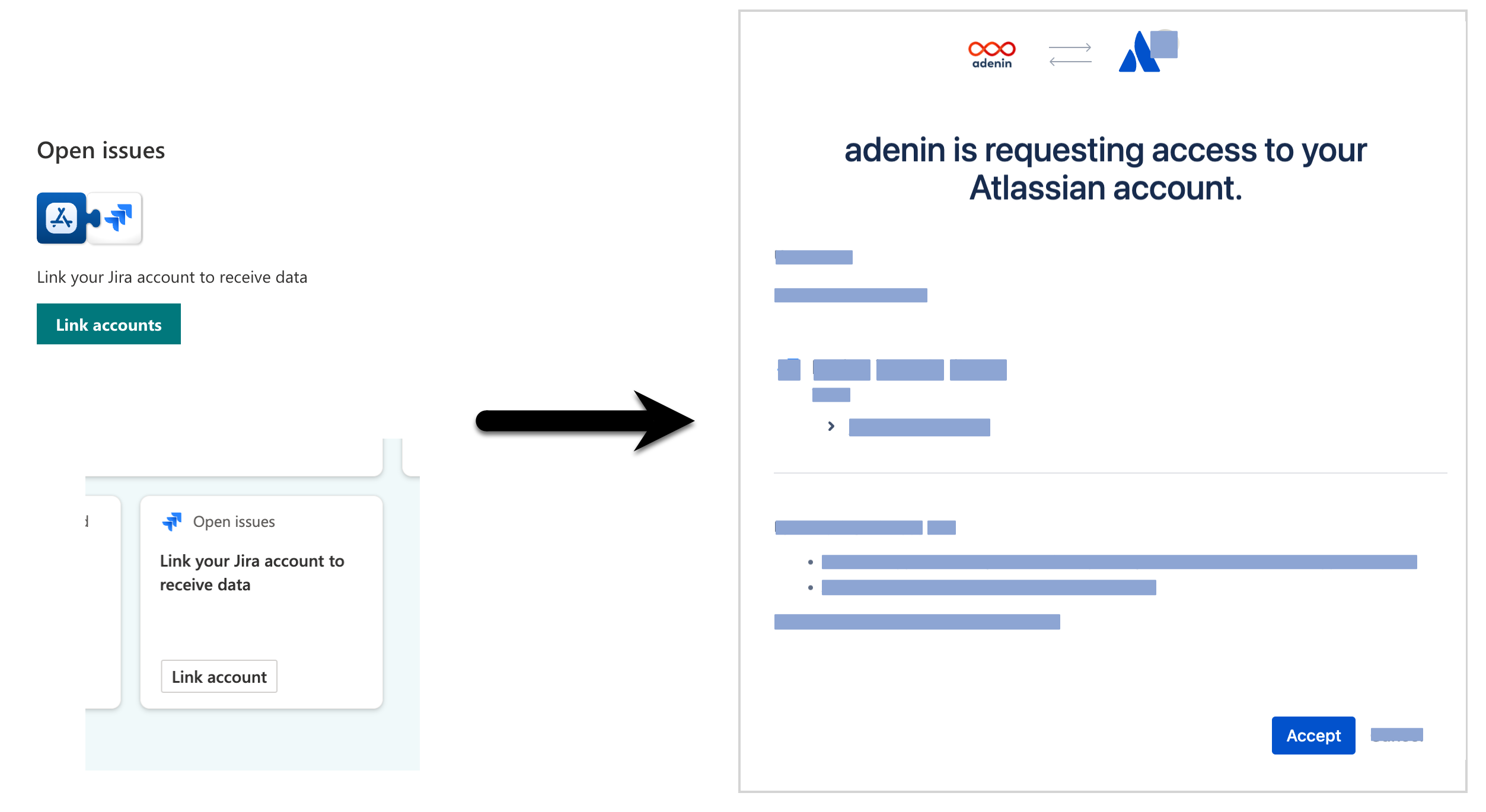
There can be reasons why an organization wishes to not use this feature, for example if not all users have an account with the source app but you wish for everyone to be able to consume the data.
In this case you can see a service account and route all users viewing the data through the credentials for that service account. This means all users in your adenin tenant will view the API data as if they are the service user themselves. Thus, nobody has to click the Link account button to view the data.
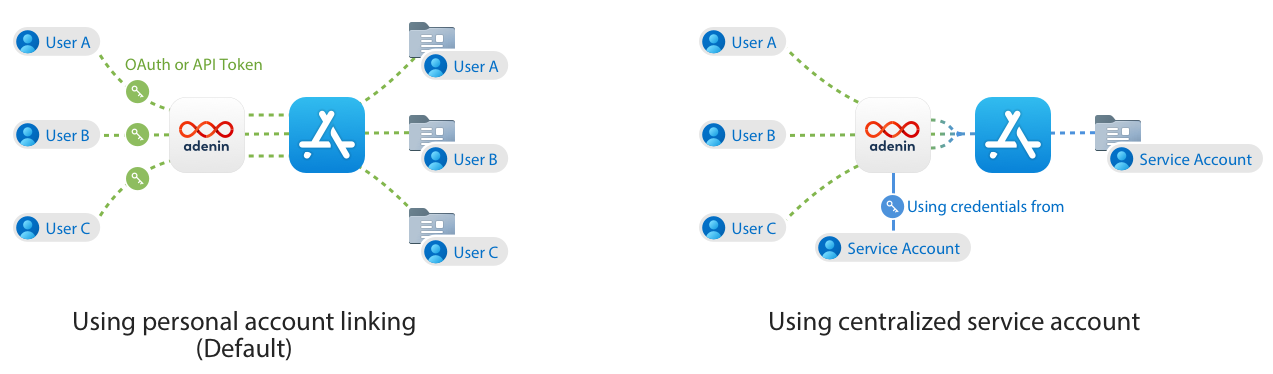
How to set this up for an app
On your dashboard, click on the ⚙️ gear icon, then click Settings and go to your App connections and click the Edit button for the app in question.
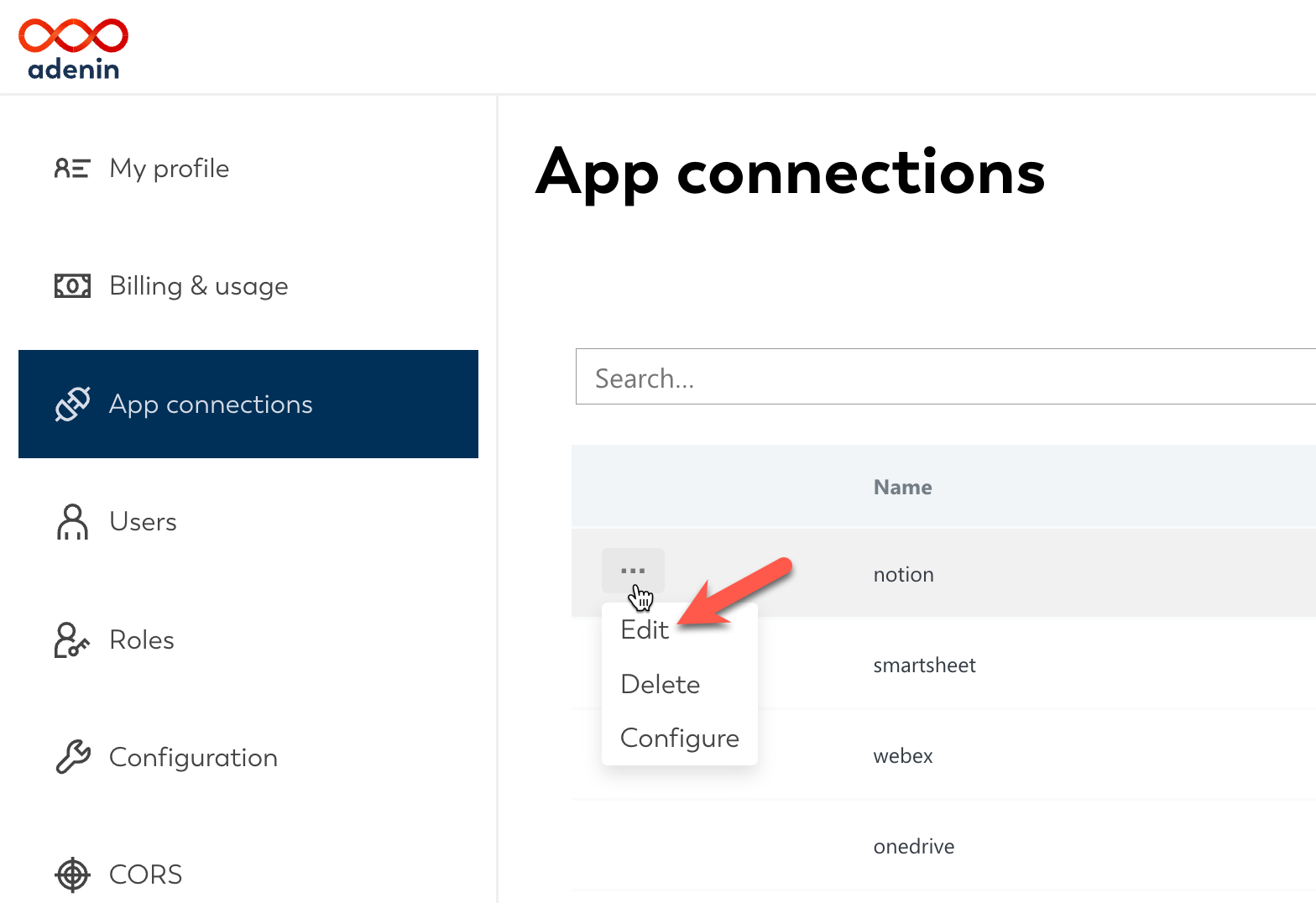
On the next screen under Service Account email enter the email address of the app user whose credentials you wish to use, and then click Save.
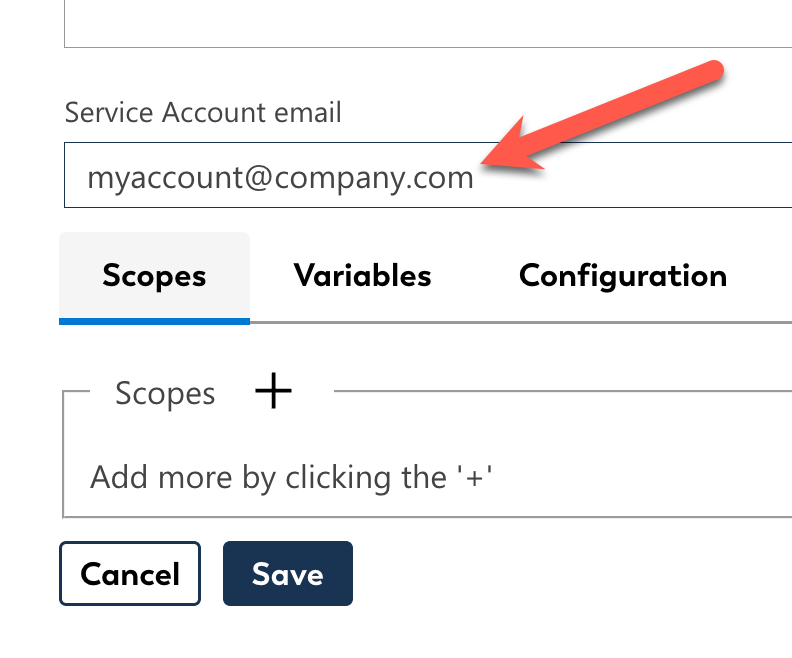
It is important that this user is already an adenin account and authenticated with this app in question. If those conditions aren't met, the feature won't work.
Now all users will start to browse the API using the account entered as the service account.