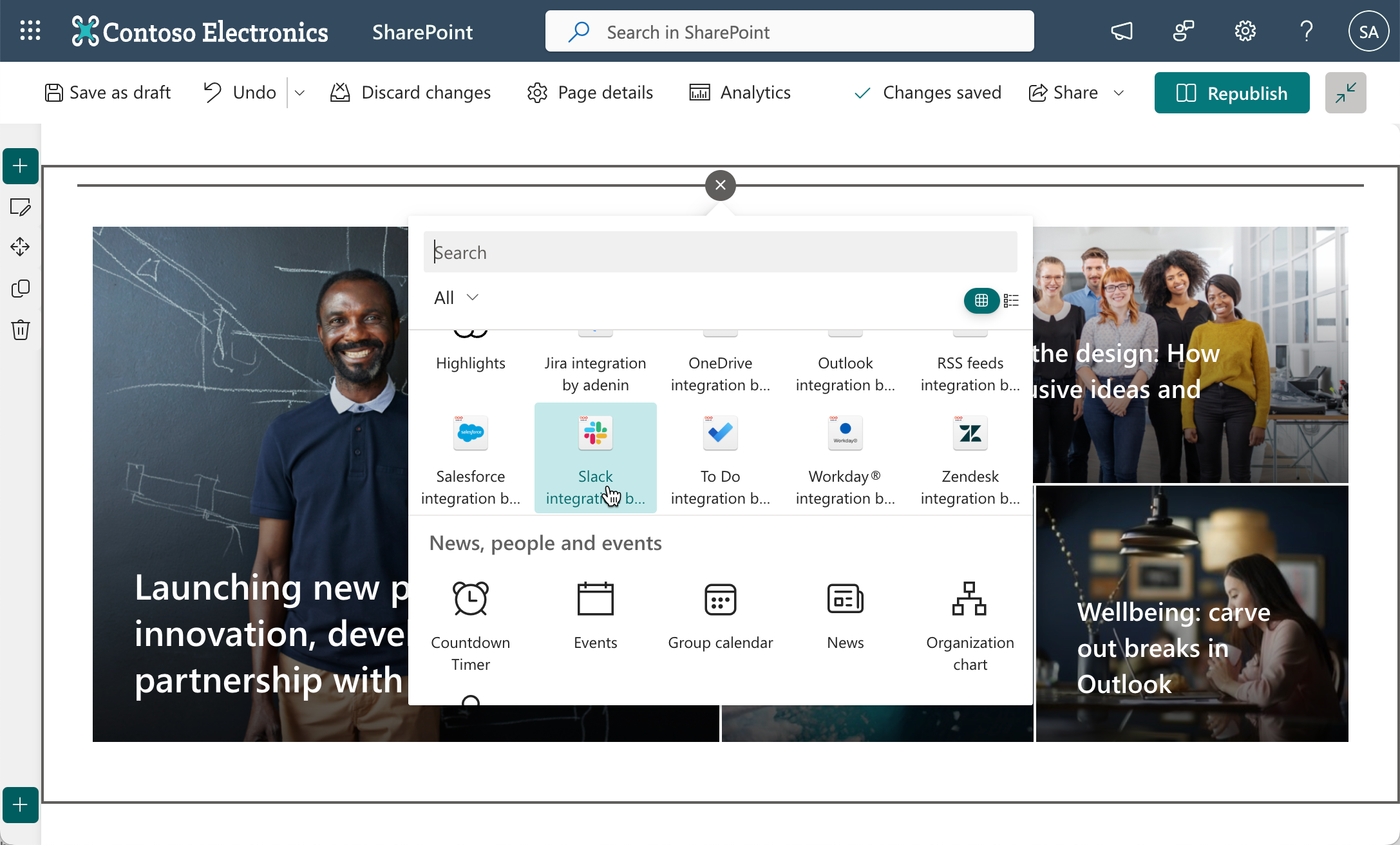Install a SharePoint web part or Viva Connections app
In this guide we'll go through all the steps to install one of the Adenin web parts available on Microsoft App Source. We're using the Slack integration by adenin web part, but anything made by adenin works the same way.
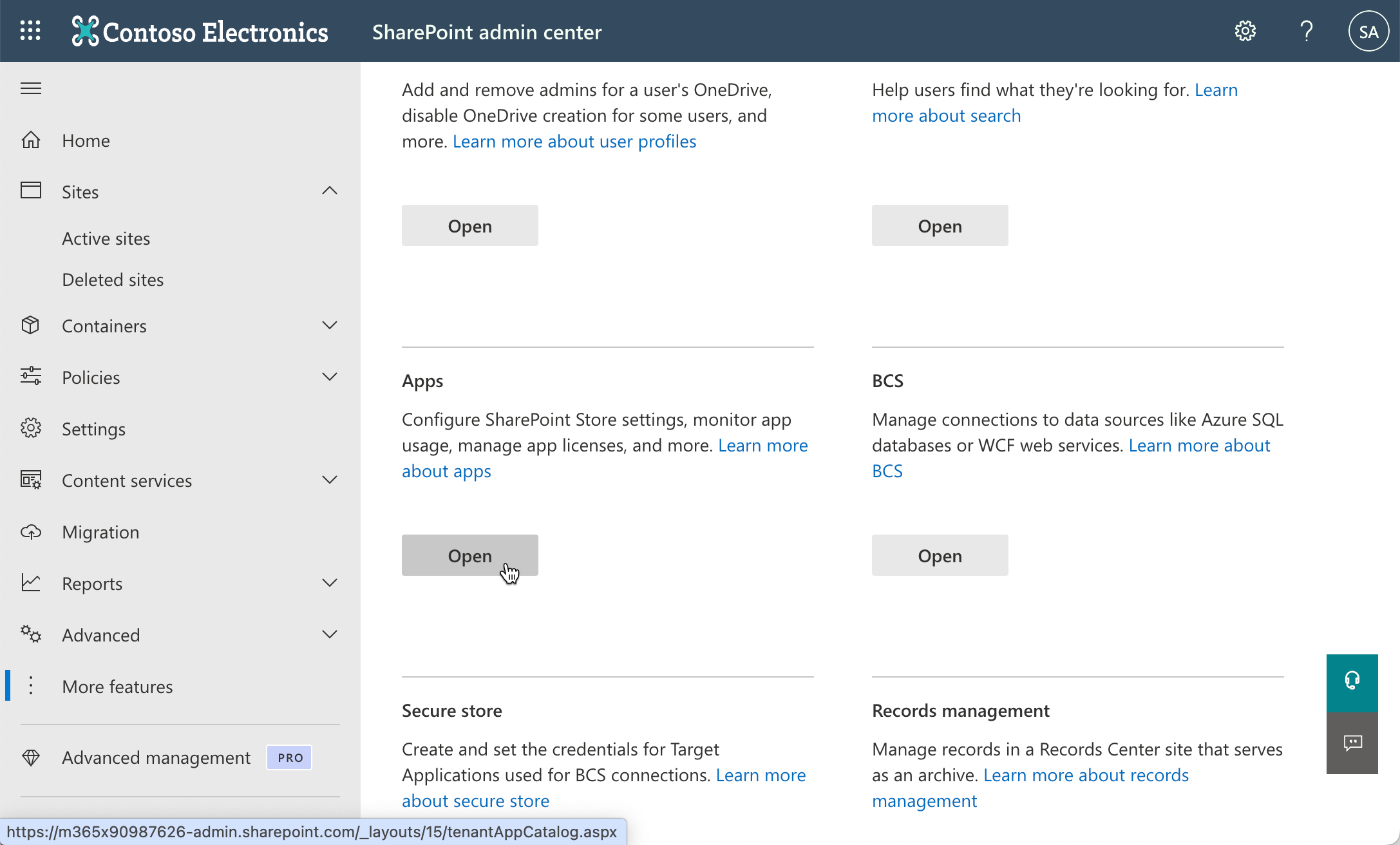
- Go to the SharePoint store by navigating to the SharePoint Admin center, and then click on 'More features' → 'Apps' → 'Open' → 'SharePoint Store'. The URL will look something like this
https://<your-domain>.sharepoint.com/sites/appcatalog/_layouts/15/appStore.aspx/sharePointStore?sorting=1
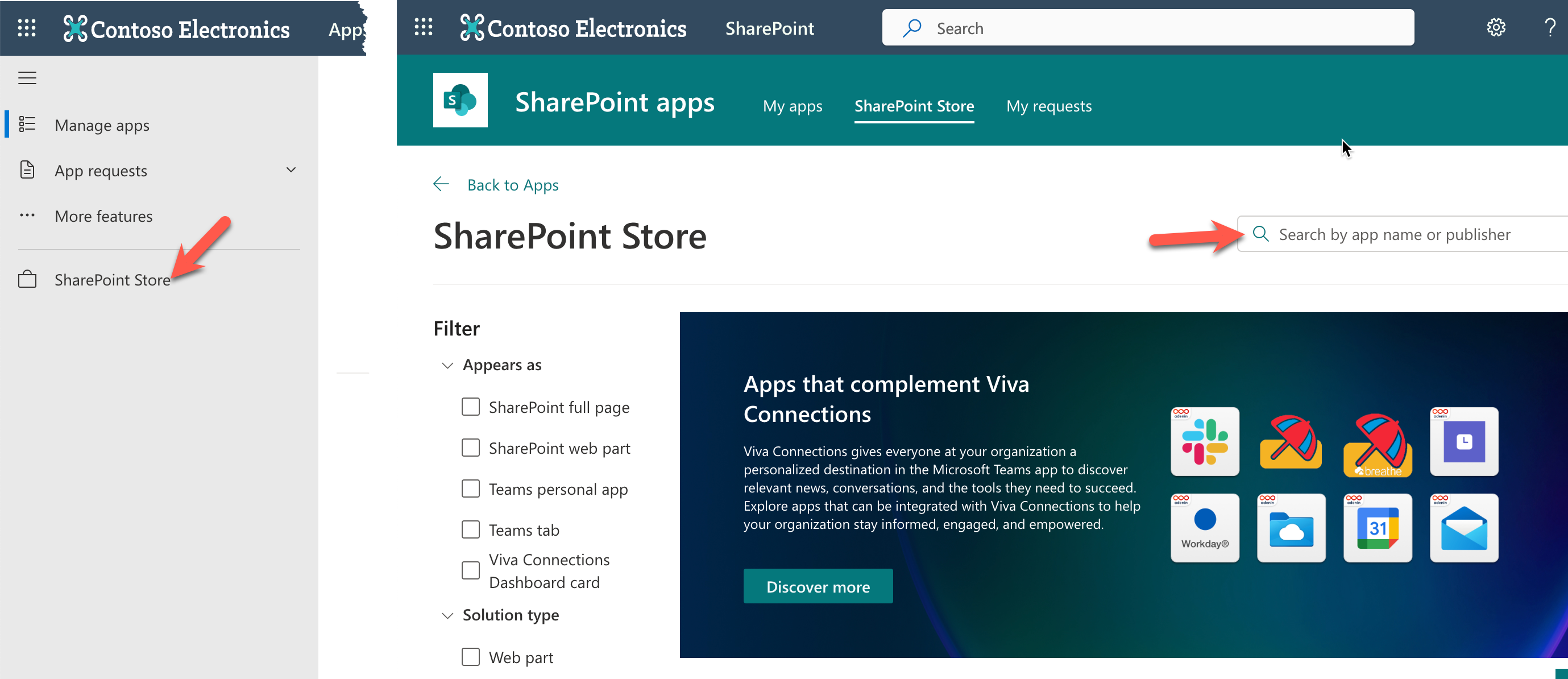
- There, search for your app and open it. Click on
Add to Apps site
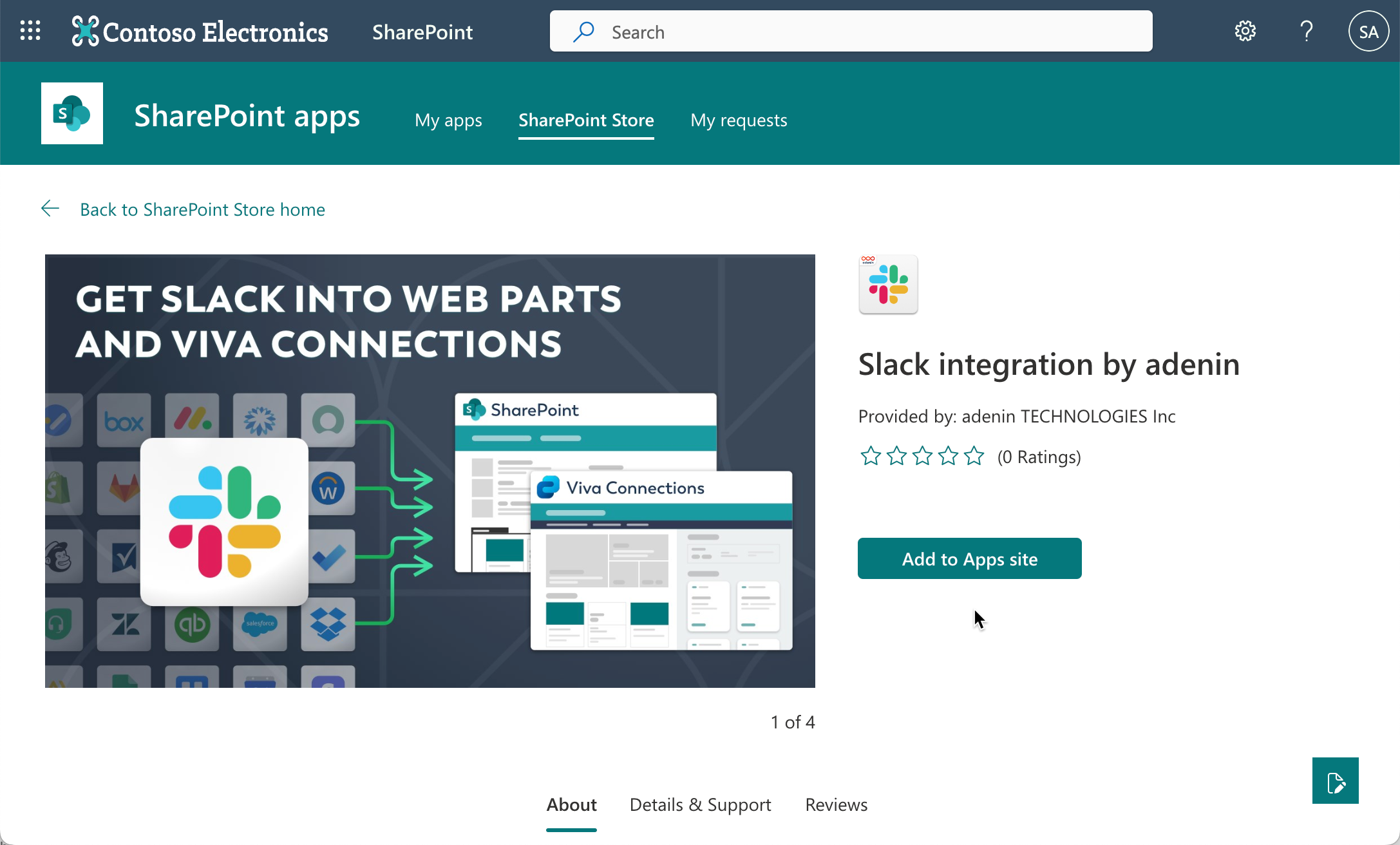
- Then click on
Add.
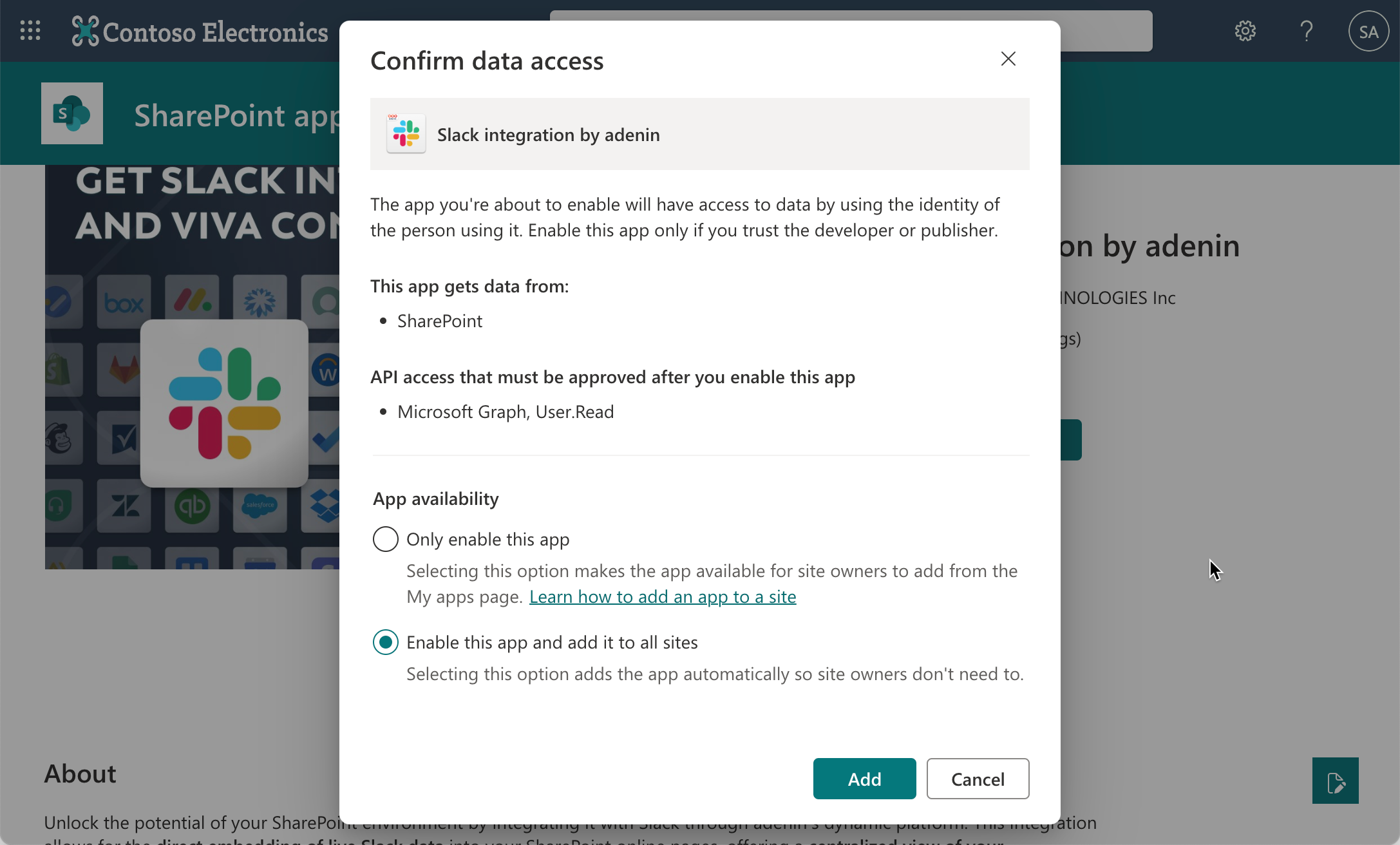
- In most cases, this will require admin approval.
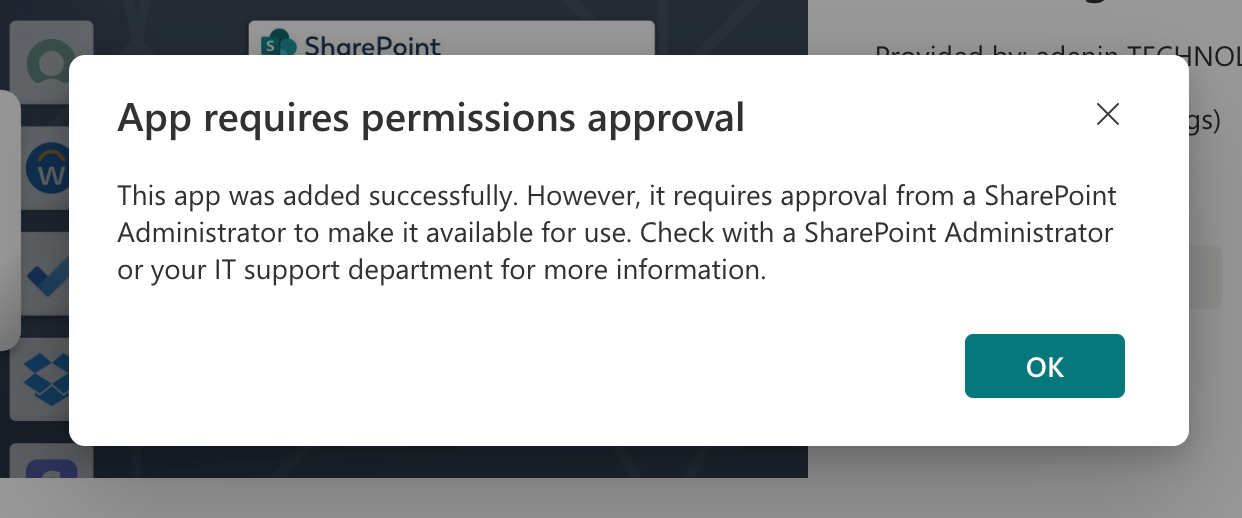
If it does, go the the Pending App requests section in the SharePoint Admin center (or ask an admin to do that).
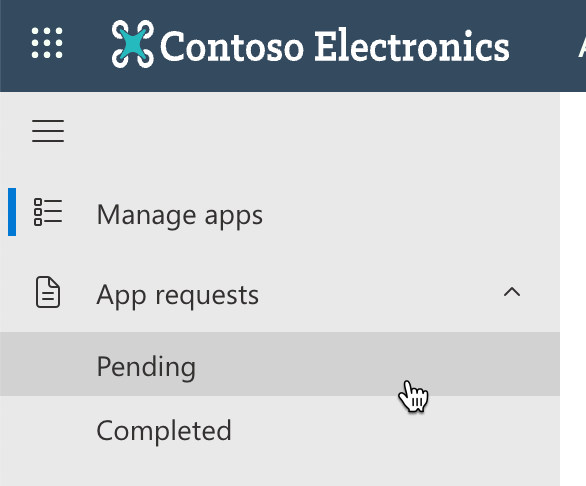
- The web part (or Viva app) should now be available for use.