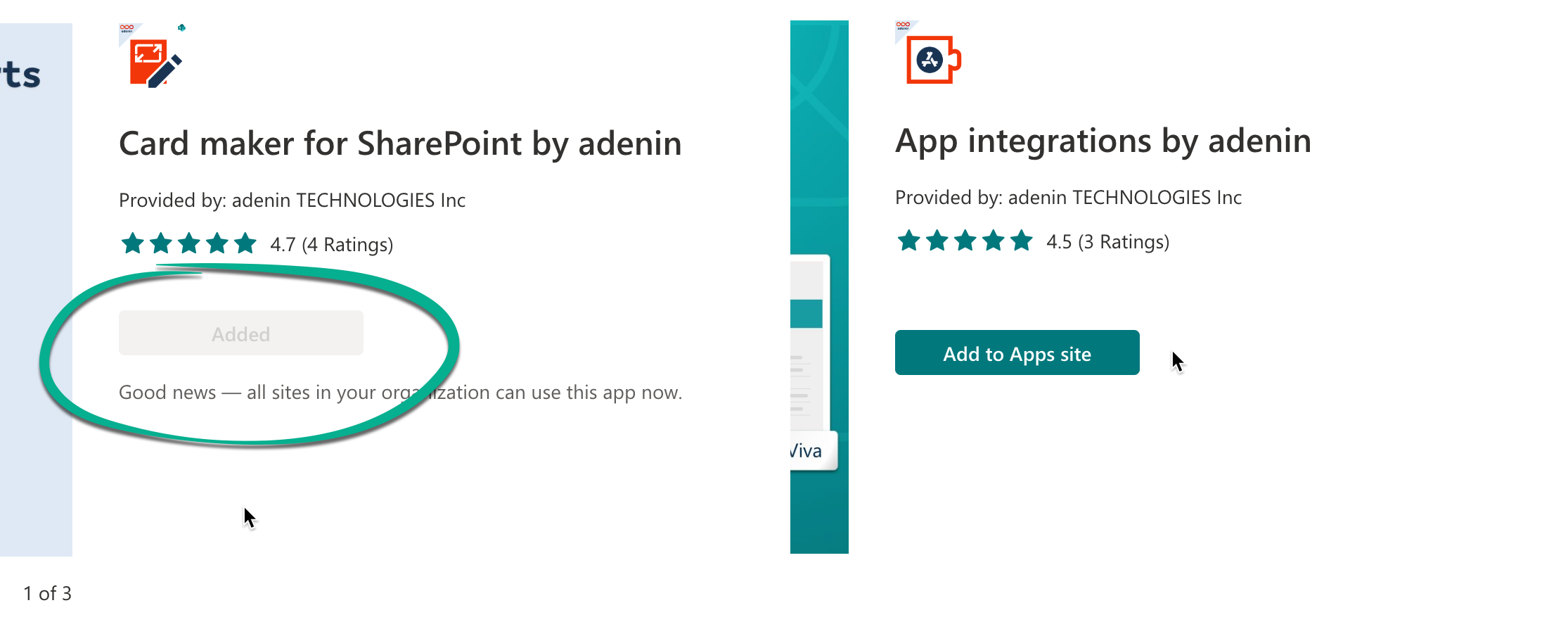Cannot find web part in SharePoint
After having installed the web part, it should just appear in the toolbox from which any new web parts can be added to your page. For example, Card maker for SharePoint will be in the Documents, lists and libraries section. If you have many web parts, perhaps just search for it.
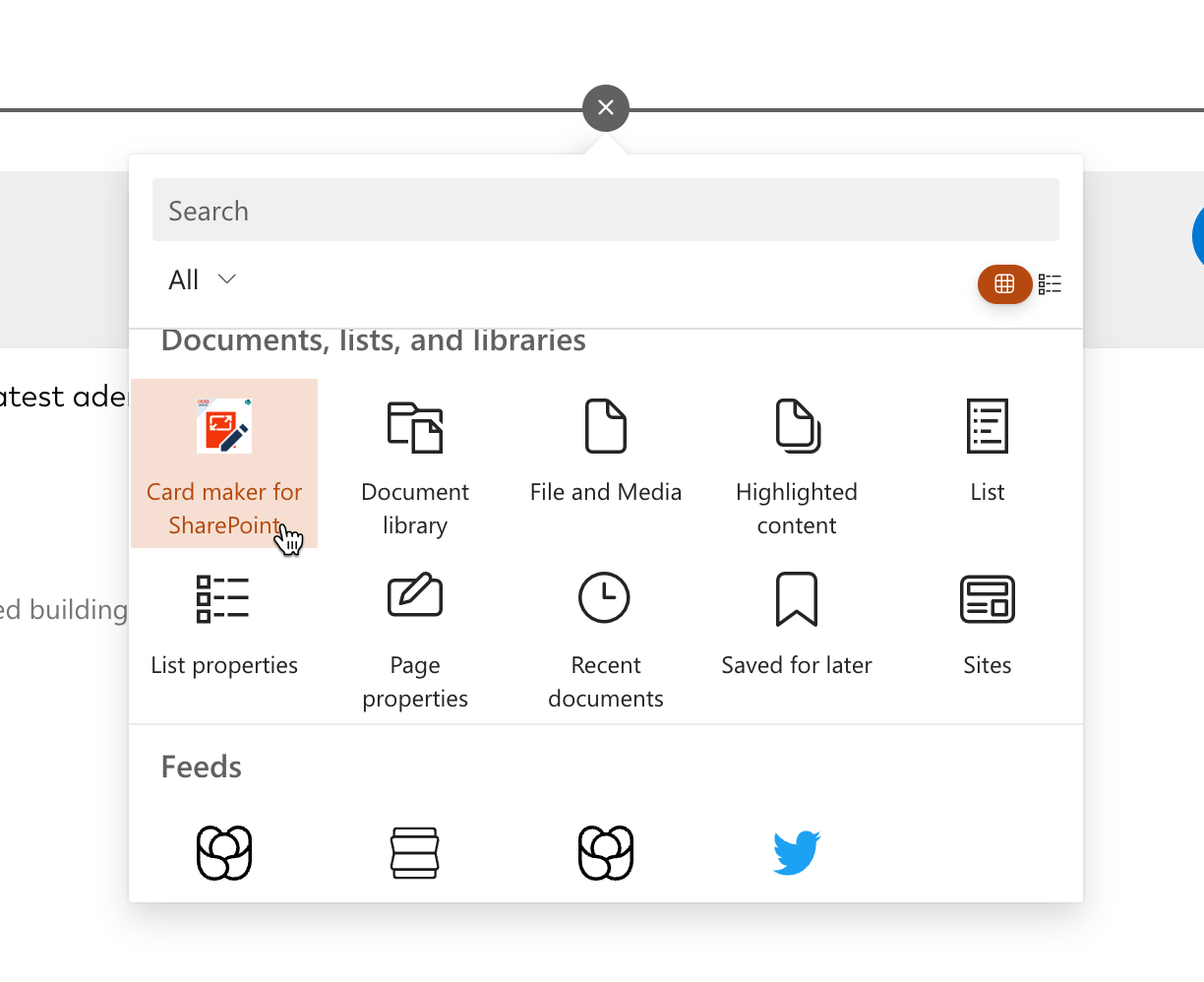
For Viva Connections the toolbox is located on your dashboard, but aside from that all Viva Connections apps are considered to be web parts as far as SharePoint's app management is concerned.
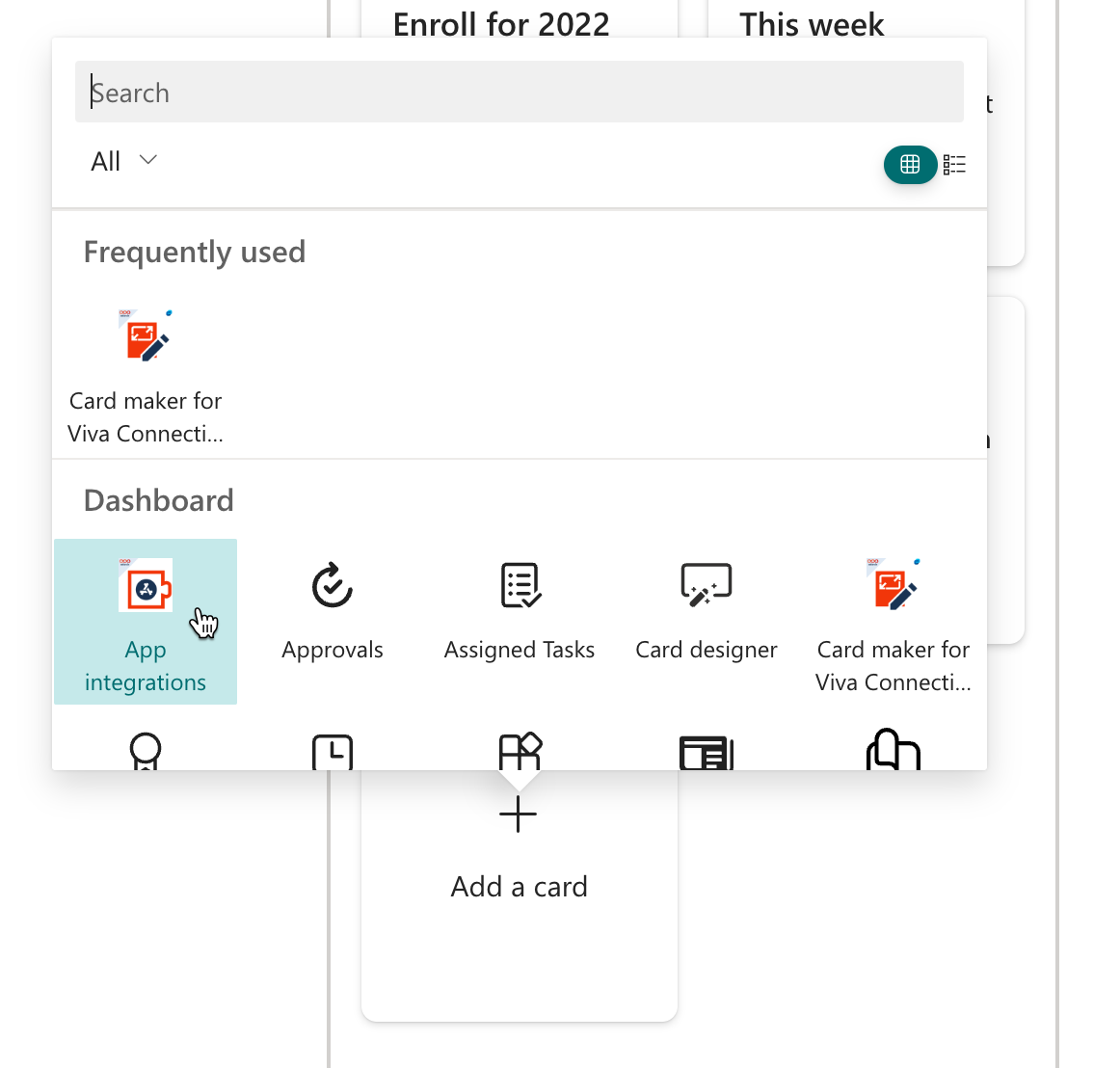
If the web part isn’t there, and logging out and back in doesn’t have any effect either, then you may have to first add the app to an individual page. To do this click on the settings icon and then “Add an app”.
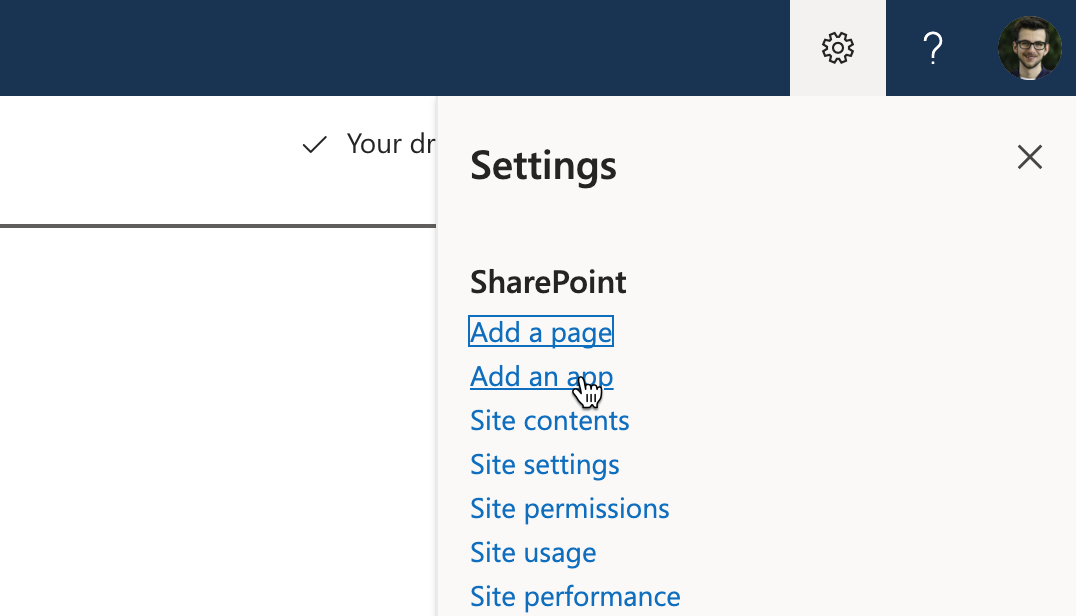
The next page would then show you the app under “Apps you can add” where you can basically activate it for a given page.
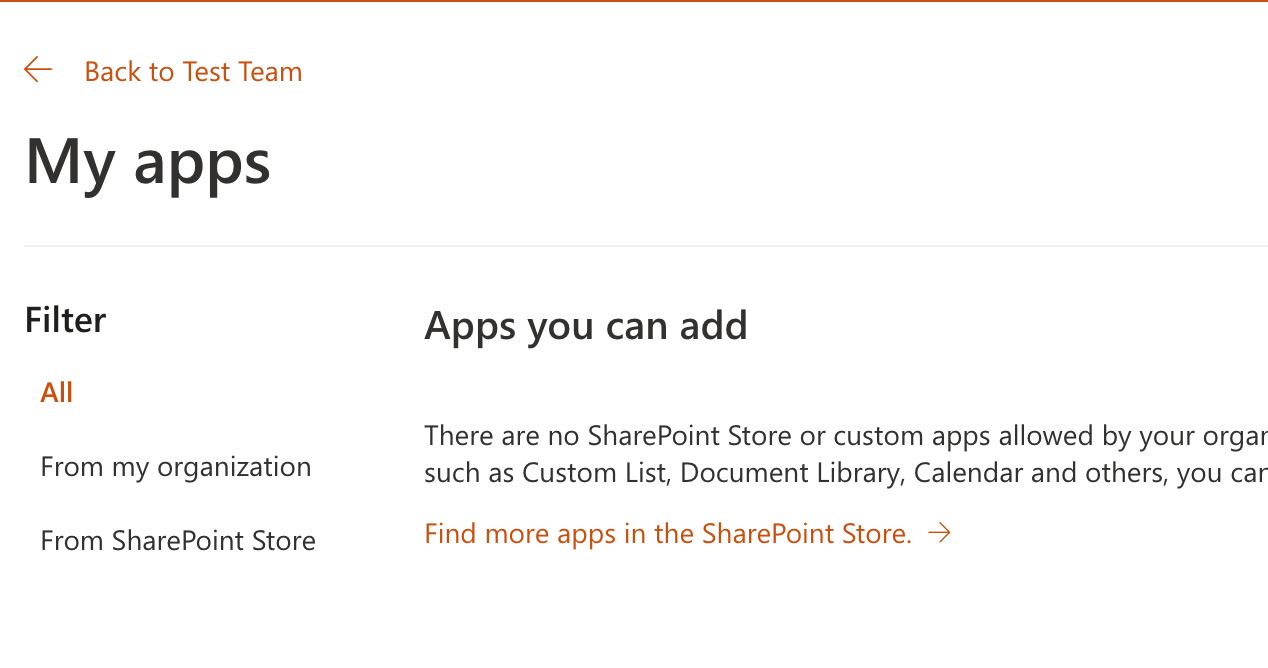
Further troubleshooting
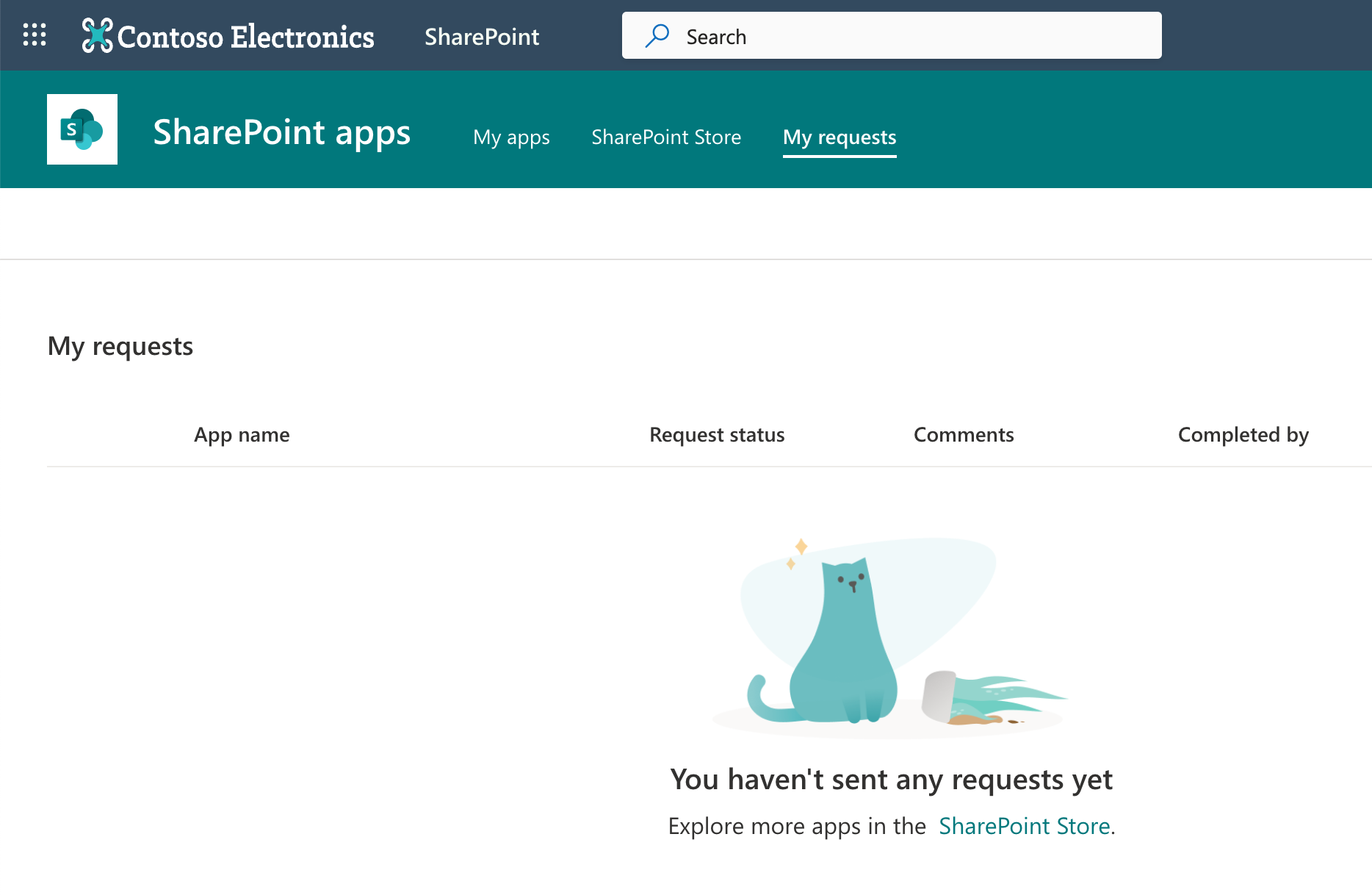
If your web part isn't in that list either, that means the web part is either not installed or not approved by an admin. Let's first check if the app is still pending approval. Go to your app requests at https://<your-domain>.sharepoint.com/sites/appcatalog/_layouts/15/appStore.aspx/myRequests.
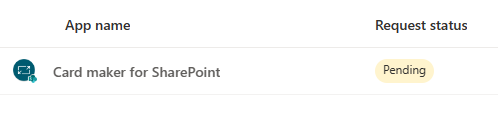
If the app is listed as pending there, please contact your administrator and ask them to approve it using the instructions from this Microsoft ariticle:
https://learn.microsoft.com/en-us/sharepoint/manage-app-requests
If the app isn't shown there, let's check if the web part is installed. Go to the SharePoint store located at https://<your-domain>.sharepoint.com/sites/appcatalog/_layouts/15/appStore.aspx/sharePointStore?sorting=1 and open the desired app. The button label should be Added, if not continue with your installation by clicking the button.