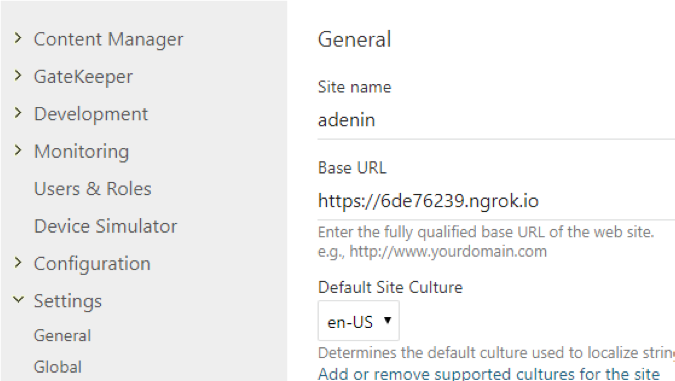How to: Make your local web server public with ngrok
In order to run some of Digital Assistant's features (e.g. Chat bot integrations) your server must be publicly accessible. For testing purposes we recommend using ngrok as a tunnel for an easy way to make your web server accessible from the internet.
If your server can be reached with a public URL already, then this step will not be necessary.
Follow the steps below:
- Run the
cmdprompt as an Administrator - Type
ngrok.exe http 2014which will exposehttp://localhost:2014to the internet and give you their address. For example:
Web Interface http://127.0.0.1:4040
Forwarding http://286dfa02.ngrok.io -> localhost:2014
Forwarding https://286dfa02.ngrok.io -> localhost:2014
Many integrations require the use of HTTPS. Therefore you should choose the latter URL for your integrations.
- In the IIS Web Server under Bindings for localhost:2014 app set the ngrok url. In other adenin documentation this is also referred to as ServerPublicURL.
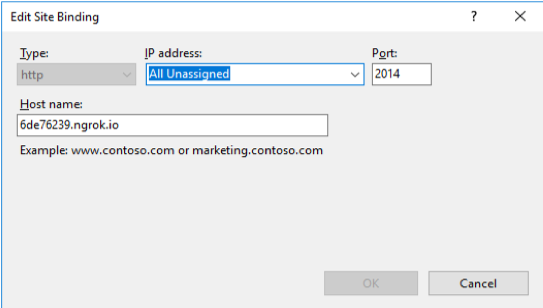
- On your server, open the Administration area of Digital Assistant, by navigating to
http://localhost/Admin/ - Go to Settings → Global and under Base URL enter the ServerPublicURL determined by ngrok.