Message: I'm sorry, I did not understand
What happened
After the user has asked the chatbot a question they got a response similar to the one below:
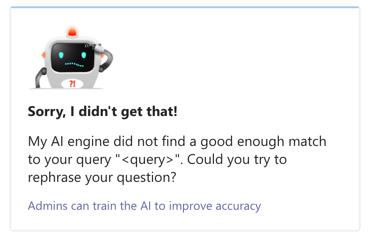
This means that Digital Assistant did not understand this question or could not match it to an existing Card.
Why is this happening?
Cards are found with a built-in intent recognition system that uses Utterances attached to each Card in order to match them to user requests.
Digital Assistant employs a range of pattern matching algorithms to intelligently match the user's intent with the available Cards.
When the above error appears, despite the user's query being clear and understandable, then this pattern matching algorithm couldn't find a match with the available Utterances it deemed to be good enough.
How to fix it
You can re-train the AI engine in order to make sure it picks up on the user's query next time it is received.
Navigate to the Cards menu in Digital Assistant and locate the Card that you want to improve the accuracy for.
Click on the Manage button and then select Edit.
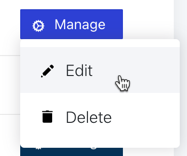
If the Card is an Adpative Card
- Click on the Add Utterances button along the top row in the Card Designer
- In the modal click on Add another phrase
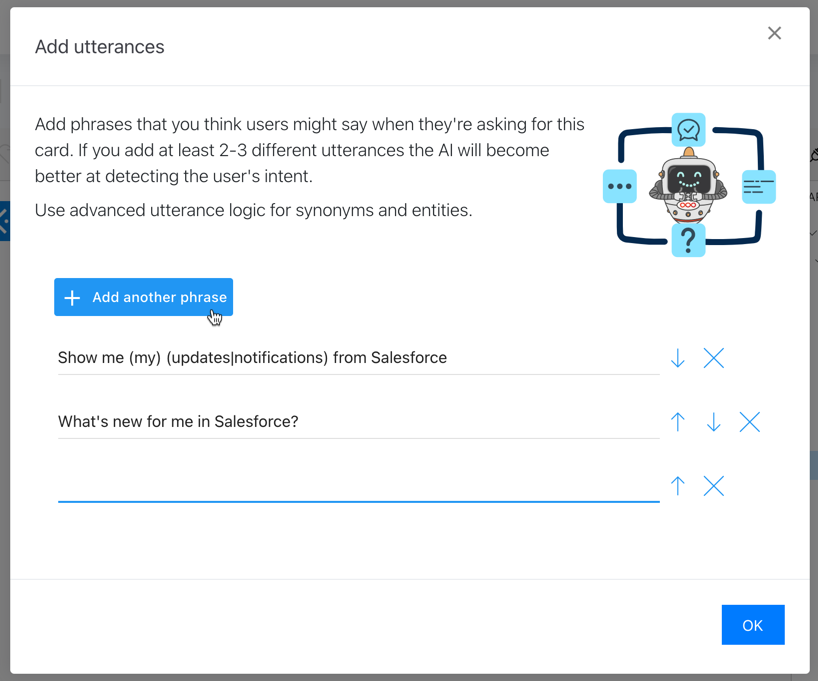
- In the line that is added at the bottom of the list, enter the user's query. You can enhance the recognition further by refining the phrase using the Utterance logic
- Click on OK and then in the Card Designer click on Save
- Test if the chatbot now recognizes the new phrase
If the Card is a QnA or other Card
- In the modal that opened up click on Add another phrase
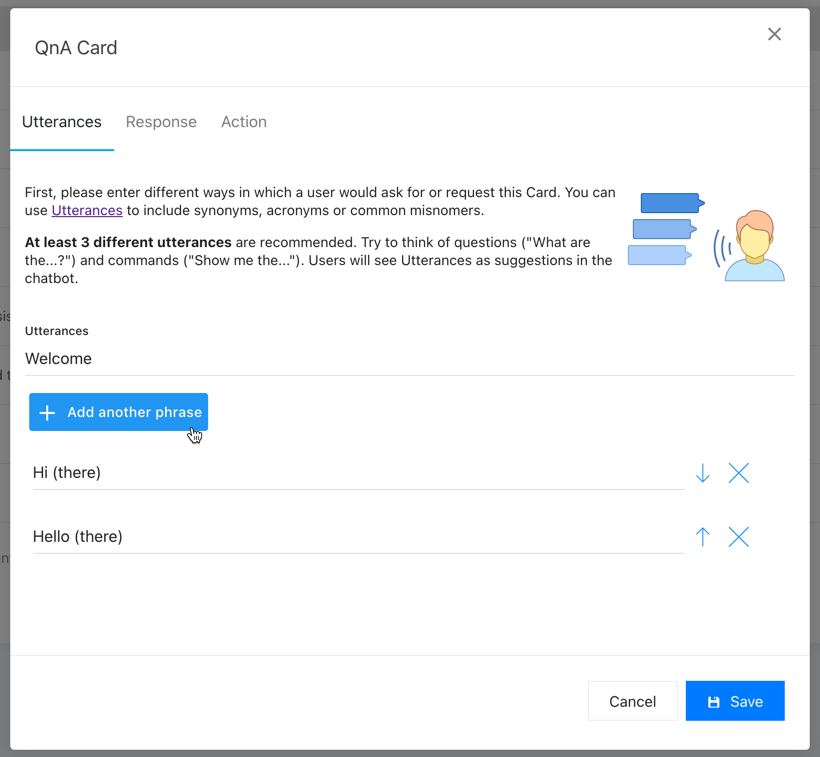
- In the line that is added at the bottom of the list, enter the user's query. You can enhance the recognition further by refining the phrase using the Utterance logic
- Click on Save
- Test if the chatbot now recognizes the new phrase